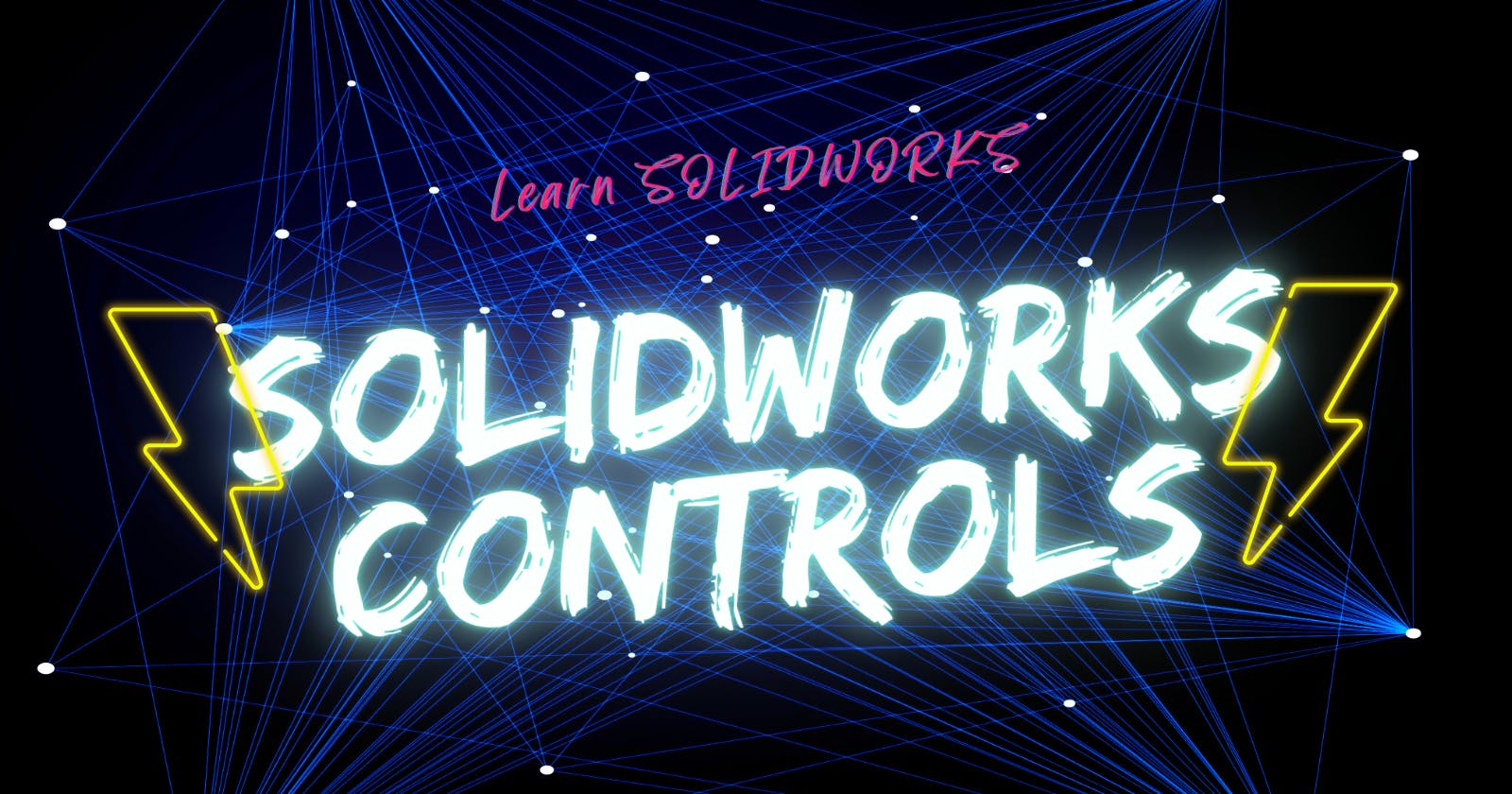Table of contents
To create splendid designs in SOLIDWORKS, we need to know the mouse controls and the shortcuts. Today, you will learn everything you need to handle yourself in SOLIDWORKS like a pro.
Mouse controls
In SOLIDWORKS, we use three mouse buttons; each of them has a different function.
We use the left mouse button when we want to select something, such as a tool, a model, etc.
We can also double-click a part, and then SOLIDWORKS will show us the dimensions we used to create that side of the model. We can also change those dimensions directly this way.
If we click the right mouse button, we will activate the menu with many shortcuts. Also, if we click and maintain the right mouse button, we will open the mouse tools.
We use the middle mouse button to move our model. If we press it along with CTRL, it will translate our model. The middle mouse button plus shift will allow us to zoom in or out. Lastly, if we only press the middle mouse button, we will rotate the model.
Keyboard shortcuts
In SOLIDWORKS, we have a lot of keyboard shortcuts. In this post, I will summarise the most important commands:
CTRL + N -> Create a new document (such as part, assembly or drawing)
CTRL + S -> Save document
CTRL + Z -> Undo
CTRL + X -> Cut
CTRL + C -> Copy
CTRL + V -> Paste
SUPR -> Delete
CTRL + Q / CTRL + B -> Rebuild
Conclusion
Here we have covered the most crucial controls in SOLIDWORKS. We have learned what each mouse button is for and the most used shortcuts in the keyword. Now is the time to put them into use!
Useful links
If you want to know more about SOLIDWORKS, check the 3D design series!